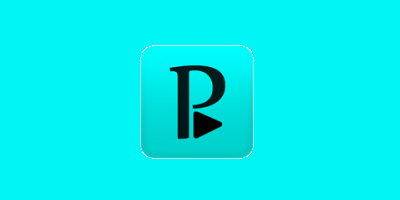Televizo is an Android-based IPTV app that allows users to access television content via M3U Playlist and Xtream Codes protocols. Whether you’re using a phone, tablet, TV, Android box or Firestick, Televizo aims to provide a feature-packed experience for IPTV enthusiasts. In this review of Televizo we will describe the features, how to purchase the app, how to install Televizo on Firestick and how to add a playlist.
The Televizo IPTV app offers both free and premium features, here are the key points about this app:
- Free Features:
- Live TV Channels and VOD: Televizo allows you to watch live TV channels and video-on-demand (VOD) titles without any cost.
- User-Friendly Interface: The app provides a straightforward interface for streaming content on various devices.
- Customizable Playlists: Users can add their own playlists to access their preferred channels and content.
- Premium Features (Available through a one-time in-app purchase):
- Ad Removal: Say goodbye to annoying ads while enjoying your favorite shows.
- Parental Controls: Keep content safe for younger viewers by setting up parental controls.
- Auto Full-Screen: Automatically open videos in full-screen mode for an immersive experience.
- Backup and Restore: Safeguard your settings and preferences by backing up and restoring them.
- Auto Frame Rate: Enjoy smoother playback with automatic frame rate adjustment.
- Pricing:
- The premium version of Televizo is available for a one-time purchase:
- Monthly: $1.99/month
- Yearly: $11.99/year
- The premium version of Televizo is available for a one-time purchase:
- IPTV Access:
- Televizo enables you to watch your IPTV provider’s content directly on your chosen device.
- It does not come with preinstalled channels; instead, you need to add your own playlist to start watching videos or channels.
- Compatibility:
- The app works well with both touch-screen devices and traditional TVs.
- Whether you’re using an Android phone, tablet, or Android TV, Televizo aims to provide a seamless experience.
- Relative Newcomer:
- Televizo is relatively new in the IPTV player arena.
- Despite being a newcomer, it aims to compete with established players by offering a user-friendly interface and essential features.
In summary, Televizo provides a straightforward way to access IPTV content on Android devices. Users can customize their experience by adding their own playlists, and the app’s compatibility with both touch-screen and TV devices makes it versatile. While it lacks preinstalled channels, its focus on user-provided playlists ensures flexibility and customization.
Remember that the success of any IPTV app depends on the quality of your chosen playlist and the stability of your IPTV provider’s service. Televizo aims to be a reliable player in this space, catering to both beginners and experienced IPTV enthusiasts.
How To Purchase Televizo
To purchase the premium version of Televizo IPTV, follow these steps:
- Google Play Store (Recommended):
- Install the Televizo Companion app from the Google Play Store.
- Follow the provided instructions to pay for the Televizo account.
- Download the Televizo IPTV app on your Android device using the upcoming guidance.
- Open the app and go to its Settings.
- Select the Get Premium Version option and choose Buy.
- Huawei AppGallery (Alternative):
- If you cannot buy the premium version in the Google Play Store (due to payment issues or the absence of the Play Store on your device), install Huawei AppGallery on your Android mobile device.
- Purchase the premium version through Huawei AppGallery.
- Installation instructions for Huawei AppGallery can be found here.
- PayPal or Credit/Debit Card:
- If you encounter difficulties with the above methods, you can make a purchase using PayPal or a credit/debit card.
- Email the Televizo team at
[email protected], and they will assist you.
- Activation on Devices with Google Play Store or Huawei AppGallery:
- Ensure that your Google/Huawei account, from which you purchased the premium version, is used on your device.
- Make sure Televizo was installed from that account.
- Go to Televizo settings, click on Get Premium Version, and then click Buy.
- If needed, delete the “Data” for the Google Play Store/Huawei AppGallery app and reboot your device.
- Activation on Devices without Google Play Store (e.g., Amazon Firestick):
- Use your Televizo account (not your Google/Huawei account).
- Purchase the premium version using any of the methods described above.
- In Televizo settings, click on My Account and uncheck Use Google Play Store/Huawei AppGallery activation.
- Sign in to your Televizo account or create one if you haven’t already.
- Premium version will link to your Televizo account, allowing you to use it on up to 5 devices.
Televizo on Firestick
To install Televizo IPTV on your Firestick, follow these step-by-step instructions:
- Install the Downloader App:
- Go to the Amazon App Store on your Firestick.
- Search for and install the Downloader app.
- Open the Downloader app.
- Enable Unknown Sources:
- In the Downloader app, go to Settings.
- Enable Unknown Sources to allow installation of third-party apps.
- Download Televizo:
- In the Downloader app, click the URL bar.
- Type
televizo.netand click Go. - Click APK (Amazon Only) to download the Televizo APK.
- Install Televizo:
- After downloading, click Install to install Televizo.
- Once installed, open Televizo.
- Add Your Playlist:
- Televizo does not come with preinstalled channels.
- Add your own playlist by going to Settings > Playlists.
- Choose either New M3U Playlist or Xtream Codes API integration.
- Enter your playlist details.
- Enjoy IPTV Channels:
- Navigate through Televizo to watch live TV channels and VOD content.
How do I add my own playlist to Televizo?
To add your own playlist to Televizo IPTV, follow these steps:
- Create a Playlist:
- Open the Televizo app on your Android device.
- Click the Create Playlist button.
- Choose Integration Method:
- Televizo prompts you to choose between two different integration methods:
- New M3U Playlist: If you have an M3U playlist URL, select this option.
- Paste the M3U URL into the field provided.
- Click Save.
- Xtream Codes API: If your IPTV provider uses Xtream Codes, select this option and enter the necessary details.
- New M3U Playlist: If you have an M3U playlist URL, select this option.
- Televizo prompts you to choose between two different integration methods:
- Add Your Playlist:
- Once you’ve chosen the appropriate method, add your playlist details.
- Televizo will fetch the channels and content from your playlist.
- Enjoy Your Channels:
- You’ll now see the channels from your playlist in Televizo.
- Navigate through the interface to watch live TV channels and VOD content.
Whether you’re catching up on your favorite shows, sports events, or international channels, Televizo strives to be a convenient and accessible solution for IPTV viewers. Give it a try and explore the world of IPTV content right from your Android device!